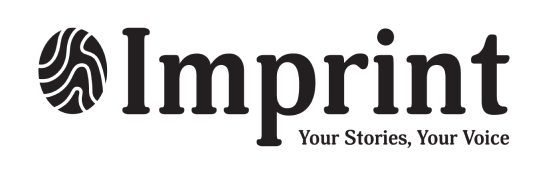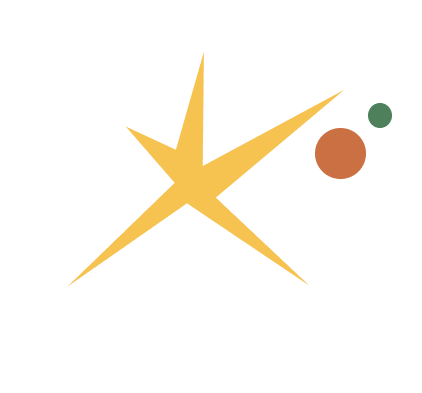ReGroup Mobile: the new sole emergency notification system at UWaterloo
| October 1, 2024
UW replaced the current WatSafe emergency notification app today (Oct. 1) with a new integrated Emergency Notification System (ENS), a platform provided by the company Regroup Mobile.
Regroup Mobile will be the new sole emergency notification system. The system enables coordinated responses to critical situations through text/SMS, voice calls, emails, mobile app push notifications, social media platforms, and desktop alerts. The app has a multi-channel approach that ensures that emergency messages are delivered quickly, maximizing visibility during crises.
The app can be downloaded from the app store. For Androids, you can get the app on Google Play. Some of the recommended settings for the app are to make sure that push notifications are turned on. You can also toggle location services on or off in the settings menu. You should decline fitness tracking if you are asked and a pin code is not required for the app. Don’t forget to enter the phone number associated with your time on campus and review and update your email address if necessary.
There are additional setup steps that students can take to make sure that the cell phone number in their profile is accurate. Students should first click on the person icon at the bottom of the page. Then they should select the phone and review the number listed. If the number is not listed or not correct students can update their information in Quest. The number will automatically be updated in the Regroup Mobile app.
If there are any issues with offloading (iOS device) or hibernating (Android device) students can prevent it. To prevent your iPhone from automatically deleting apps you haven’t used in a while, you can turn off the “Offload Unused Apps” setting. First, open settings and select the app store. Then scroll to the bottom of the menu and find Offload Unused Apps. Lastly, turn off the switch to the right of Offload Unused Apps. To prevent your Android from hibernating you can disable the “Unused apps- Remove permissions” setting. First, go to settings and select apps. Then find the app you want to disable and disable Unused app settings- Pause app activity if unused.
Share this story
More
Campus News
Students lead candid conversations at gender-based violence forum
Emma Danesh
| December 11, 2025
Arts & Life
EDI-R opens free podcasting space for students, staff, and faculty
Veronica Reiner
| December 9, 2025